Envision Peripherals G22LWK User Manual
Browse online or download User Manual for TVs & monitors Envision Peripherals G22LWK. Envision Peripherals G22LWK User's Manual
Summary of Contents
Fine Tune : Adjust the delay time of data and clock. Press ▼ or ▲to adjust to your preference. Sharpness : Adjust the clarity of a non-WXGA (1440x90
Supported Timing Modes VGA 720 x 400 @ 70Hz VGA 640 x 480 @ 60Hz MAC 640 x 480 @ 67Hz VESA 640 x 480 @ 75Hz VESA 800 x 600 @ 56Hz VESA
Technical Information Technical Specification 9 LCD Panel 22” Widescreen TFT Power Management EPA ENERGY STAR® Off Mode: <1W Displayable Re
Care and Maintenance Care Avoid exposing your monitor directly to sunlight or other heat source. Place your monitor away from the sun to reduce gla
Operation Instructions Thank you for purchasing this monitor, a high-resolution multi-scan color monitor. Please read this guide thoroughly before in
Content Safety Precautions...1 First Setup ...
Safety Precautions This monitor is manufactured and tested on a ground principle that a user’s safety comes first. However, improper use or installati
First Setup Congratulation for purchasing this monitor of high performance! This monitor comes with the following accessories: Power Cable D-Su
Connecting the Monitor 1. Connect Power Cable Connect the power cable to the back of the monitor. Plug the power cable to a nearby power outlet. 2.
Rear View of the Product ➐ ➑ ➒ ➓ ➐ POWER INPUT ➒ DVI INPUT (DVI 24 PIN) ➑ AUDIO INPUT ➓ VGA INPUT (D-SUB 15 PIN) Front View
Using On Screen Display (OSD) Functions Display main menu. 1 Exit from OSD menu. Auto adjust the image when not in main menu. 2 Confirm the selection
OSD Functions Auto Image Adjust : Auto adjust Horizontal Position, Vertical Position, Phase (Fine Tune) and Clock (H. Size) of the screen. Availab

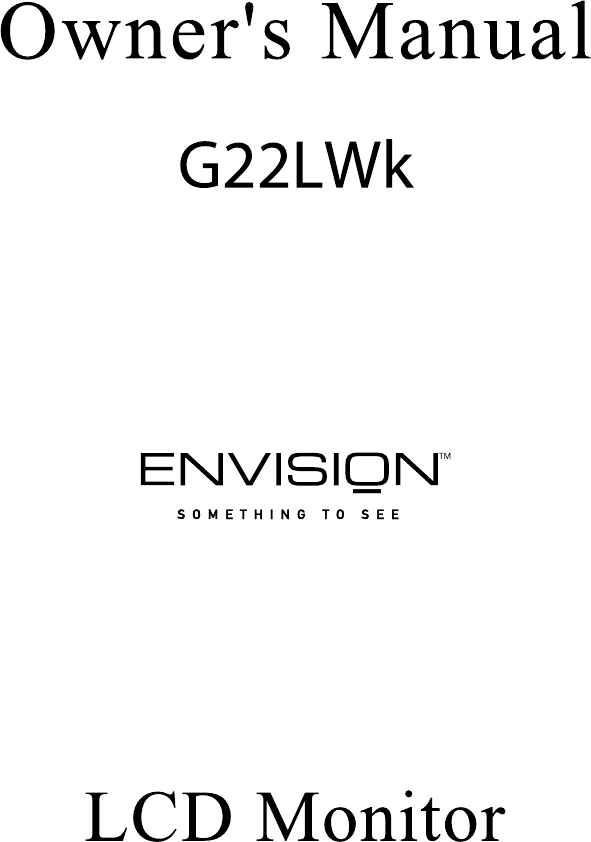
 (1 pages)
(1 pages)
 (46 pages)
(46 pages)







Comments to this Manuals